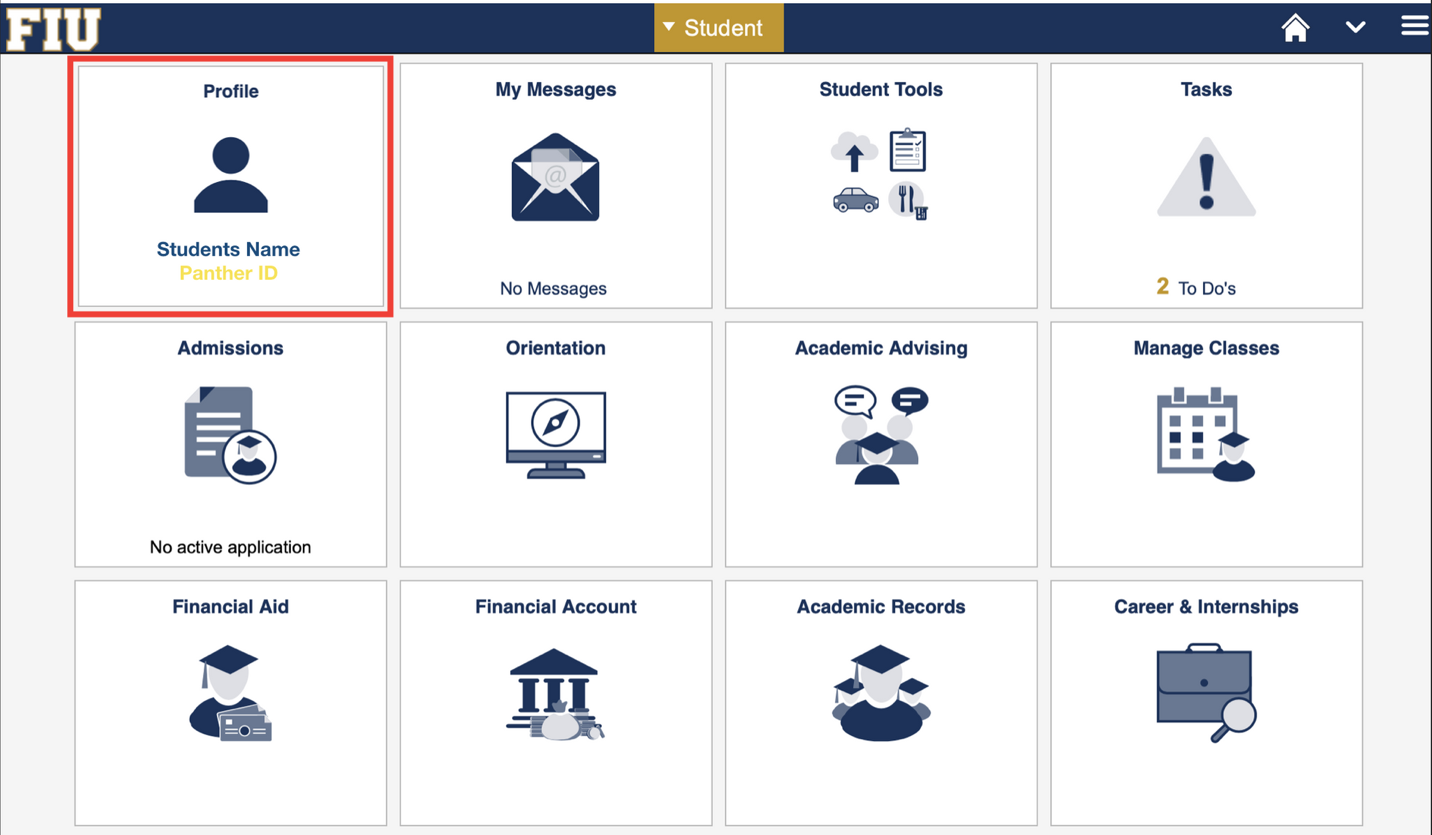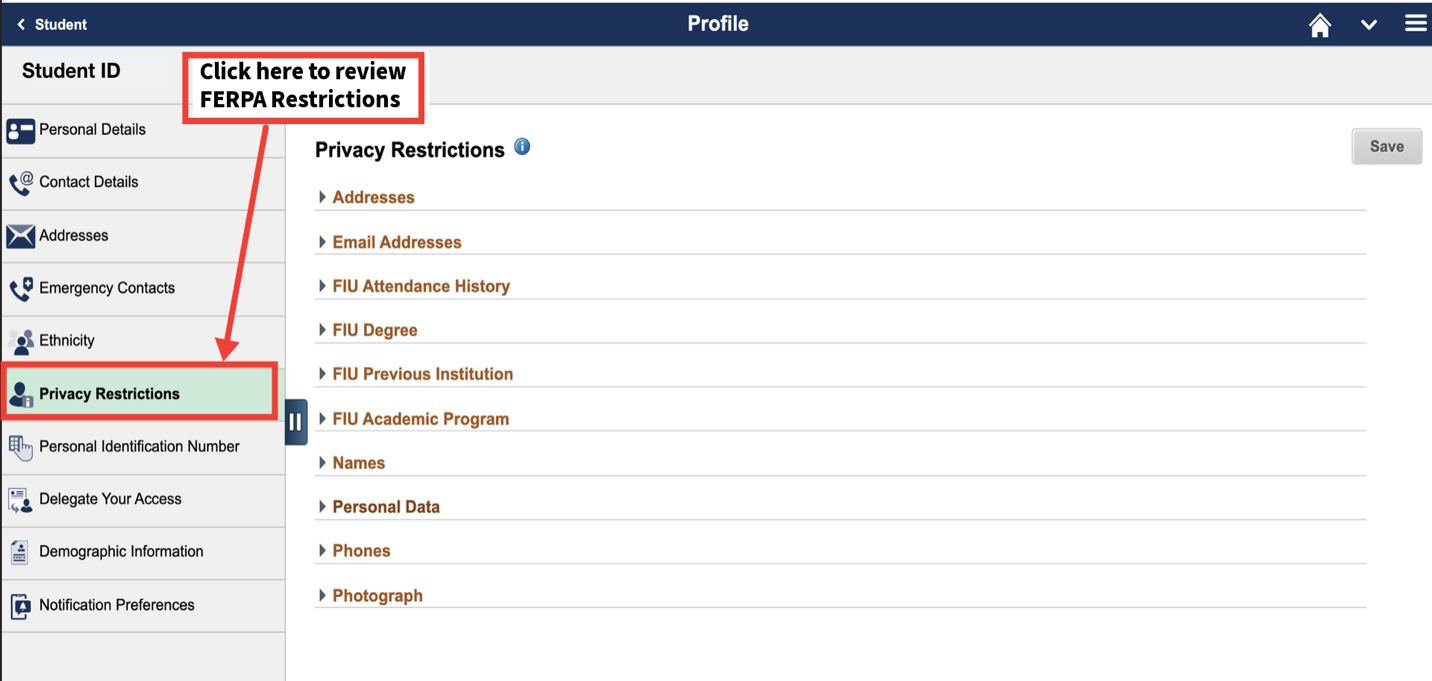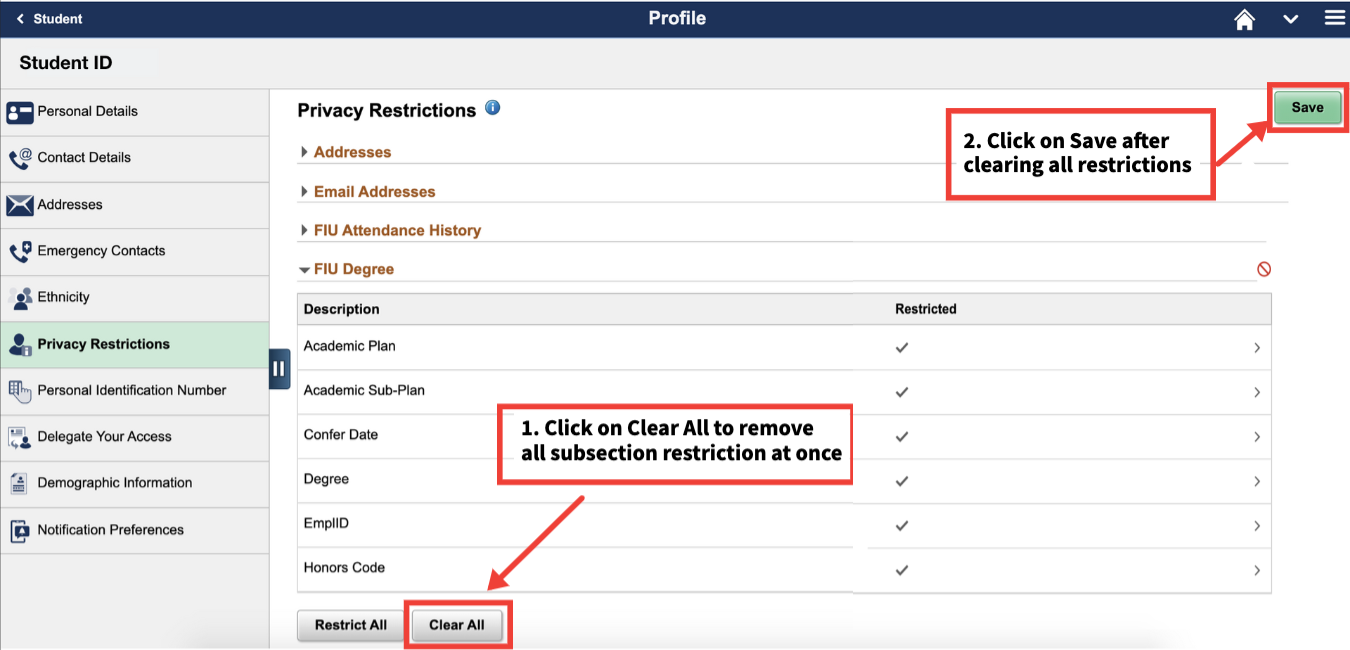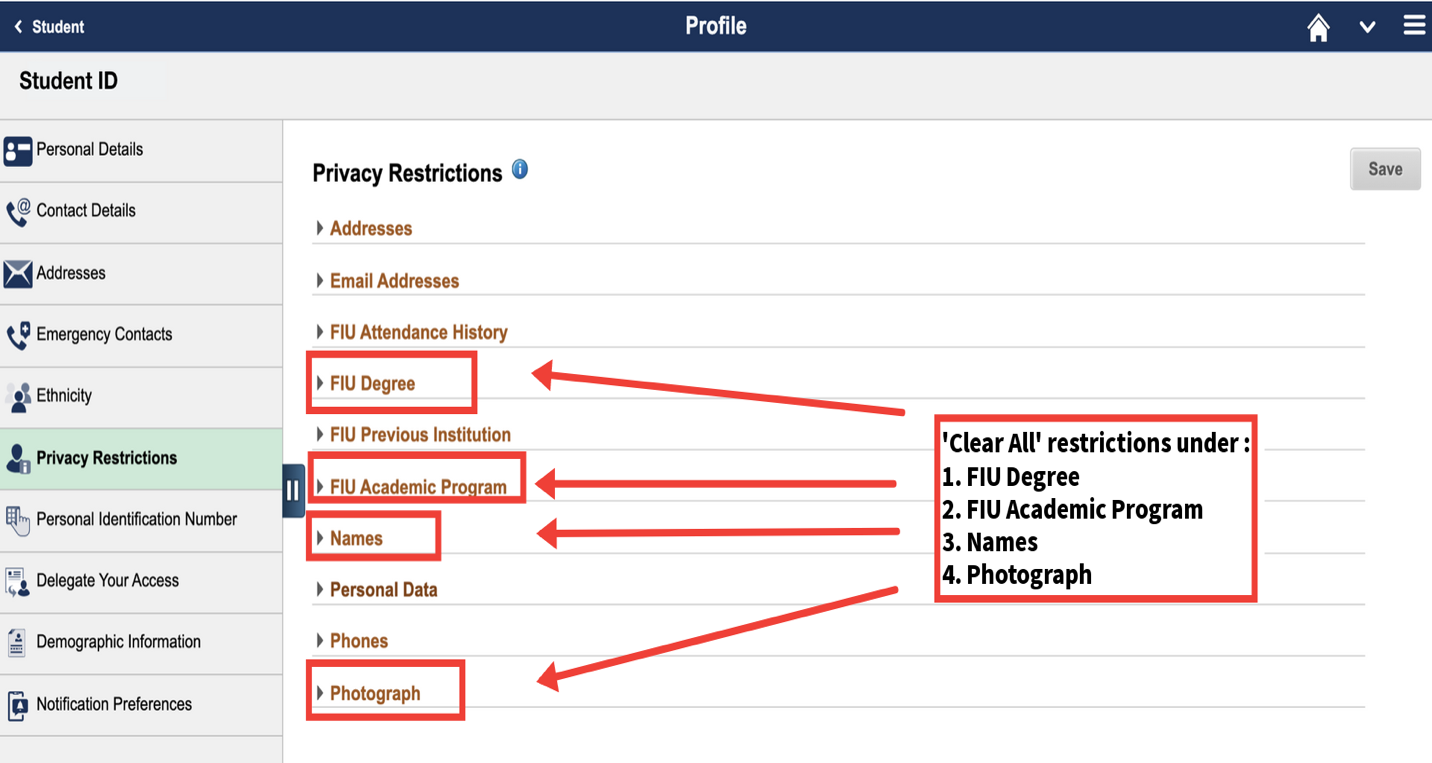Florida International University (FIU) maintains Student education records in a confidential and secure manner in accordance with the Family Educational Rights and Privacy Act (FERPA) codified in 20 U.S.C. section 1232g, and sections 1002.225 and 1006.52, Florida Statutes. The University will not release or permit access to education records or personally identifiable information maintained on a student except as otherwise permitted by law and FIU Regulation 108 – Access to Student Education Records.
What is FERPA?

The Family Educational Rights and Privacy Act (FERPA) of 1974, also known as the Buckley Amendment, is a federal law that protects the privacy of a student’s educational record. FERPA applies to all educational institutions receiving funds from the United States Department of Education, from kindergarten through university level.
What is Protected?
FERPA protects the privacy of a student’s educational record. Education Records are any records maintained by the University and its Agents that contain information directly related to a student or applicant. A record is any information or data recorded in any medium, including, but not limited to handwriting, print, or digital/electronic, USB drives, or cloud storage.
What Can Be Disclosed?
Directory information is the information available about a student that is not considered harmful or an invasion of privacy if disclosed. While FERPA and state law protect the privacy of educational records, directory information is not treated as confidential and may be disclosed by the university without student consent unless the student has placed a FERPA block via their MyFIU on their student account.
Additionally, certain records such as law enforcement records and alumni records that are not education records may be disclosed without the student's consent. Education records may be disclosed in compliance with a judicial order or lawfully issued subpoena.
At FIU, the following has been designated as directory information:
- Student name
- Student classification and major and minor fields of study
- Participation in officially recognized activities and sports
- Weight and height of members of athletic teams
- Dates of attendance, degrees and awards received
- The most recent previous educational agency or institution attended by the student
- Photographic image
How to Place or Release a FERPA Block
- Log in to MyFIU.
- Select "Profile," then 'Privacy Restrictions'.
- Select a specific item from the list of information and then check the 'Restricted' box. Then click the 'Save' button.
- Click the 'Restrict All' button to restrict all of a certain category of information.
- Uncheck a specific item or click the 'Clear All' button to remove a privacy restriction.
- Make adjustments by checking off any preferred blocks.
- Click on 'Save' button at the top right when selections have been completed.
- Students may also authorize in writing the release or non-disclosure of their education records via the FERPA form.
Delegated Access
Delegated Access is a way you can share your protected student information. You can allow another person to access parts of your FERPA protected record to pay for your classes, set up a payment plan, view your financial aid information, your academic record and more. To release your student information to a third party to pay for your tuition, see Third-Party Billing.
FERPA Authorization Form
This form allows the student to authorize their parent, legal guardian, or other third party, access to the student's financial or educational records